MS-55342 Supporting and Troubleshooting Windows 11 (dawniej MS-10982) 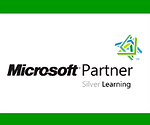
Szkolenie realizowane we współpracy z CBSG Polska Sp. z o.o., autoryzowanego Partnera Szkoleniowego firmy Microsoft
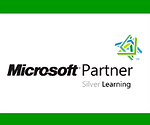
Cena netto za os.:
od 3.399 zł
Regulaminod 3.399 zł
P - potwierdzone do realizacji (uzbierana minimalna grupa)
N - nowy termin szkolenia
TERMINY SZKOLENIA
Najbliższe terminy
Zapraszamy również do składania zamówień na zakup oryginalnego oprogramowania: Office 365, Windows 10, Visio Online, Project Online, OneDrive for Business, Exchange Online, SharePoint Online, Skype for Business Online i wiele innych.
| Wszystkie tematy realizujemy również w formie projektów dopasowanych do potrzeb danego przedsiębiorstwa |
|---|
Kluczowe zagadnienia szkolenia wg trenera :
- metodyka rozwiązywania problemów w Windows 10/11,
- konfiguracja czynności poinstalacyjnych,
- konfiguracja połączeń sieciowych,
- implementacja zabezpieczeń sieciowych,
- zarządzanie Windows 10/11 za pomocą zasad grupowych GPO,
- implementacja dostępu zdalnego,
- zarządzanie magazynami danych,
- zarządzanie plikami i zasobami,
- wdrażanie i zarządzanie aplikacjami,
- zabezpieczanie Windows 10/11,
- implementacja połączeń zdalnych,
- utrzymanie Windows 10/11,
- odtwarzanie Windows 10/11.
Czas trwania
- 40 godzin lekcyjnych (5 dni)
Tematyka zajęć
- Module 1: Implementing a Troubleshooting Methodology
Overview of Windows 10/11
Introduction to the EDST Job Role
Overview of the Troubleshooting Steps
Troubleshooting Tools
Lab: Using Troubleshooting Tools
- Module 2: Troubleshooting Startup Issues
Overview of the Windows 10/11 Startup Recovery Environment
Configuring the Registry
Troubleshooting Startup Settings
Recovering BitLocker-Protected Drives
Lab: Troubleshooting Startup Issues
Lab: Recovering BitLocker-Encrypted Drives
- Module 3: Performing System Recovery
Troubleshooting Operating System Service Issues
Recovering a Computer
Lab: Performing System Recovery
- Module 4: Troubleshooting Hardware and Device Drivers
Troubleshooting Device Drivers Failures
Overview of Hardware Troubleshooting
Lab: Troubleshooting Hardware and Device Driver Issues
- Module 5: Administering Windows 10/11
Overview of Administration Tools
Using Remote Desktop
Introduction to Windows PowerShell
Remoting with Windows PowerShell
Introduction to Provisioning
Lab: Troubleshooting Remote Computers Through Remote Desktop
Lab: Troubleshooting a Remote Computer By Using Windows PowerShell
- Module 6: Resolving Issues with Network Connectivity
Determining Network Settings
Troubleshooting Network Connectivity
Troubleshooting Name Resolution
Lab: Resolving Network Connectivity Issues
- Module 7: Troubleshooting Group Policy
Overview of Group Policy Application
Resolving Client-Configuration Failures and GPO Application Issues
Lab: Troubleshooting Issues with Group Policy Application
Lab: Resolving Issues with Group Policy
- Module 8: Configuring and Troubleshooting User Settings
Troubleshooting Sign-In Issues
Troubleshooting the Application of User Settings
Lab: Troubleshooting Sign-In Issues
Lab: Configuring and Troubleshooting the Application of User Settings
- Module 9: Configuring and Troubleshooting Resource Access
Troubleshooting File Permissions Issues
Troubleshooting Issues with Printer Access
Configuring and Troubleshooting File Synchronization
Performing File Recovery in Windows 10/11
Lab: Troubleshooting File Access Issues
Lab: Troubleshooting Printer Issues
Lab: Configuring and Troubleshooting File Synchronization
Lab: Recovering Data
- Module 10: Troubleshooting Remote Connectivity
Overview of Remote Access
Troubleshooting Issues with VPN Connectivity
Lab: Troubleshooting VPN Connectivity
- Module 11: Troubleshooting Applications
Troubleshooting Desktop Apps
Managing Universal Windows Apps
Lab: Troubleshooting Desktop Apps
Lab: Provisioning a Kiosk device
- Module 12: Maintaining Windows 10/11
Monitoring and Troubleshooting Computer Performance
Applying Applications and Windows Updates
Lab: Maintaining Windows 10/11
HARMONOGRAM
| Dzień 1 | Dzień 2 | Dzień 3 | Dzień 4 | Dzień 5 | |
|---|---|---|---|---|---|
| Rejestracja | 9:45 – 10:00 | – | – | – | – |
| Zajęcia | 10:00 – 11:00 | 9:00 – 11:00 | 9:00 – 11:00 | 9:00 – 11:00 | 9:00 – 11:00 |
| Przerwa | 11:00 – 11:15 | 11:00 – 11:15 | 11:00 – 11:15 | 11:00 – 11:15 | 11:00 – 11:15 |
| Zajęcia | 11:15 – 13:00 | 11:15 – 13:00 | 11:15 – 13:00 | 11:15 – 13:00 | 11:15 – 13:00 |
| Obiad | 13:00 – 13:45 | 13:00 – 13:45 | 13:00 – 13:45 | 13:00 – 13:45 | 13:00 – 13:45 |
| Zajęcia | 13:45 – 15:00 | 13:45 – 15:00 | 13:45 – 15:00 | 13:45 – 15:00 | 13:45 – 15:00 |
| Przerwa | 15:00 – 15:10 | 15:00 – 15:10 | 15:00 – 15:10 | 15:00 – 15:10 | 15:00 – 15:10 |
| Zajęcia | 15:10 – 17:00 | 15:10 – 16:00 | 15:10 – 16:00 | 15:10 – 16:00 | 15:10 – 16:00 |
W CENIE ZAWIERAMY
W cenę szkolenia wliczone jest:
- wyżywienie (przerwa kawowa i obiad),
- wynajem i pełne wyposażenie techniczne sali szkoleniowej,
- certyfikat ukończenia autoryzowanego szkolenia Microsoft,
- oficjalne podręczniki zespołu Microsoft Learning.